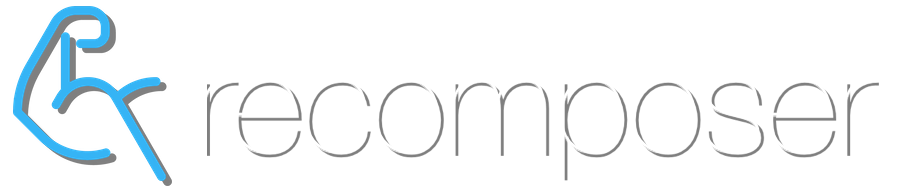overview
The Recomposer Program Editor is used to create and edit Program Templates, as well as to edit Client Programs. The basic functions described here are sufficient to create or edit any program you might like. However, the ‘Tools’ widget provides powerful additional tools to dramatically simplify and exponentially accelerate the process.
Weight Training Programs are simply a series of Training Days and Rest Days. Training Days have 1 or more Workouts; Workouts have 1 or more Exercises; Exercises have 1 or more Sets; Sets have Weights and Reps. Recomposer allows you to create Templates for any Training Program according to this simple structural logic.
basic functions
The basic functions of the Program Editor are enacted by clicking on the following symbols which appear beside or below the element they affect:
screenshot of program editor:
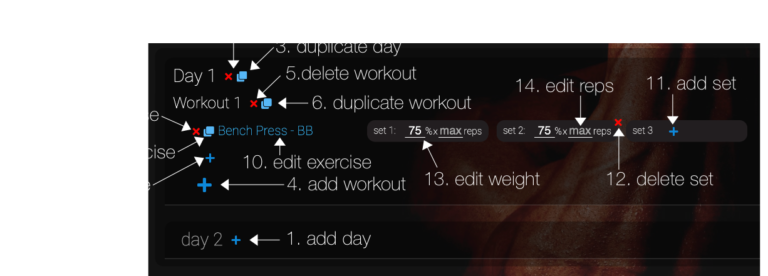
days
Programs start with Days. Training Days are days with 1 or more Workouts. Days without workouts are, obviously, Rest Days.
To change a Training Day to a Rest Day, simply delete all Workouts from that Day. To turn a Rest Day into a Training Day, simply add a Workout.
There are 3 ways to add Days to Programs:
- to add a Day to the end of a program, scroll to the bottom of the program and click the ‘add’ symbol next to the Day you want to add. (item 1. in the screenshot above)
- to insert a Day between existing Days of a program, press the ‘duplicate’ button on the day above or below the Day you want to insert; then delete or edit any workouts on the inserted Day (item 2. in the screenshot above)
- using the Tools to add multiple duplicate Days simultaneously
Days can be deleted by clicking the red ‘delete’ symbol next to the ‘Day’ label (item 2. in the screenshot above). Note that deleting a Day will delete all Workouts (including the Exercises and Sets) on that Day.
workouts
There are 4 ways to add Workouts to Days in a Program:
- Click the large ‘add’ symbol at the bottom of the Day you want to add the Workout to. (item 4. in the screenshot above)
- Click the ‘duplicate’ symbol next to the ‘Workout’ label (note: this adds an additional, separate Workout to the same day) (item 6. in the screenshot above)
- Click the ‘duplicate’ button next to the ‘Day’ label (note: this will insert a new Day below, with a copy of all Workouts from the duplicated Day)
- Using the Tools to add multiple duplicate Days with their Workouts
You are able to add multiple Workouts to any Day.
To Delete a Workout, click the red ‘delete’ symbol next to the Workout label (item 5. in the screenshot above). Deleting a Workout will delete all Exercises and Sets that were in that workout.
exercises
There are 2 ways to add Exercises to Workouts:
- to add a new exercise to a Workout, click the small ‘add’ symbol below the ‘Workout’ label or below the last Exercise already in the Workout (item 7. in the screenshot above)
- to insert an exercise between existing exercises, click the duplicate symbol to the left of the exercise above or below the position you want to insert the exercise. A duplicate of the existing exercise, including all of the sets of that exercise, will be inserted and can then be exchanged for a different exercise
To Delete an Exercise (including all of its Sets), click the red ‘delete’ button to the left of the Exercise (item 8. in the screenshot above).
To Edit an Exercise (ie change an Exercise to a different one), simply click on the Exercise and choose an alternative Exercise from the Exercises list in the Widget Area.
sets
Sets can be added in 2 ways:
- by clicking the small ‘add’ symbol on the next set to be added (item 11. in the screenshot above). This adds a set with the same Weight and Reps as the previous existing set (ie a duplicate)
- by clicking the ‘duplicate’ symbol to the left of an Exercise, thereby inserting a copy of the Exercise with all of its Sets
Sets can be deleted by clicking the ‘delete’ symbol in the top right of the set (item 12. in the screenshot above).
Sets have 2 values that can be programmed/edited:
- Weight – expressed as a percentage of the user’s PB. (item 13. in the screenshot above)
- Reps. (item 14. in the screenshot above)
Either Weight or Reps (or both) must be programmed on every set.
why weights as percentages?
By programming Weights as percentages, Recomposer is able to automatically calibrate training loads to the strength of any User. Recomposer displays the actual Weight the User should lift on each Set, by calculating the percentage of their PB for the Exercise. The Client does not ever see the percentage value; they only see a weight that is programmed precisely for them.
how are weight percentages presented to users?
If only a Weight is programmed for a Set, Recomposer will automatically calculate and suggest the Reps the user should try to achieve based on beating the comparison set from the previous workout (ie getting a higher calculated max). Similarly, if only Reps are programmed, Recomposer will suggest the Weight(s) to beat the previous workout.
programming weight and reps
It is possible to program both the Weight and Reps for a set. Typically you would only do this when you want the Client to terminate the set when they are still capable of more reps (ie sub-maximal effort sets).
This type of programming is appropriate for popular program structures like 5×5 or German Volume Training (GVT). Please note, however, that it can be incredibly difficult to get the balance right for all users of such a Program.
It is also possible to program the weight and reps as a type of ‘hack’ to program Total Rep set structures.