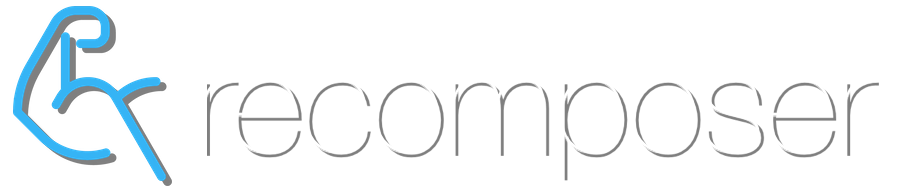overview
The ‘Tools’ widget adds several advanced tools to the Program Template Editor for the bulk creation, editing and deleting of Days, Workouts, Exercises and Sets.
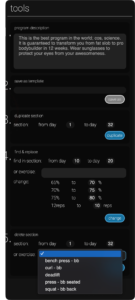 program description (1.)
program description (1.)
Write specific instructions, or a general description, about the program in the Program Description field. When the Program is given to a Client, the Program Description text appears at the top of the Training page, above all of the Days and Workouts.
The Program Description saves automatically when you click on any other link or field on the page.
save as template (2.)
This function saves the currently edited Program as a separate, new Program Template. Simply write a suitable name for the Template and press the ‘save as’ button.
duplicate section (3.)
This function creates a copy of a group Days in a Program (including all of the Workouts, Exercises and Sets on those Days) and adds them to the end of the Program.
Firstly, define the group of days you want to duplicate, from day [X] to day [Y]. Then press ‘duplicate’.
For example, imagine that you have written 3 weeks (ie 21 days) of a planned 4 week Program. Week 4 is to be the same as week 2. So in the ‘duplicate section’ Tool you define the ‘section’ as being: from Day 8 to Day 15. You press ‘duplicate’ and a copy of week 2 (ie Day 8 to Day 15) is added to the program. That is, Day 22 to 28 are created with the same workouts as Day 8 to Day 15.
find & replace (4.)
This function displays every unique Weight (ie weight percentage) and Rep programmed for a specified Exercise, or within a specified section (ie group of Days) of the Program. It then offers the option to change one, some or all of those Weights and/or Reps with different values.
In the screenshot above, the ‘Section’ is defined as Day 10 to Day 20. The screenshot also shows that in all of the Workouts between Day 10 and 20 (inclusive), the Tool has found 3 unique Weights (percentages) – 65%, 70% and 75% – and 1 unique Rep – 12 reps. The user has selected to ‘change’: 65% to 70%, 70% to 75%, 75% to 80% and 12 reps to 10 reps. In other words, the user is selecting to increase the weights, and decrease the reps on all of the Sets in all of the Workouts from Day 10 to Day 20. The user only needs to now press ‘change’ and every Set of every Exercise in the chosen Section will update with the new Weights and Reps.
The function works the same way with Exercises. Simply click into the ‘Exercise’ field and a list of all Exercises in the Program will appear. Select the exercise that you want to change and all of the unique Weight and Rep values in the program for that exercise will appear. You can enter the values that you want to change and click ‘change’.
If you select both a Section and Exercise, the Find & Replace Tool will find the unique Weights and Reps for the Exercise in that Section only.
delete section (5.)
Similar to the ‘Duplicate Section’ Tool, the Delete Section Tool allows you to choose a group of days to delete, including all of their Workouts. Simply define the ‘Section’ of the Program (ie from Day X to Day Y, inclusive) and click ‘delete’.
Alternatively, you can select an Exercise from the drop-down list and Delete all instances of that Exercise from every Workout in the Program; or in the Section you define.