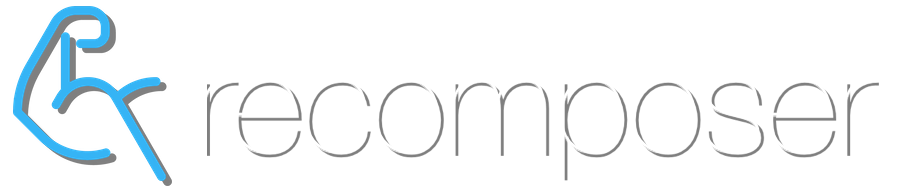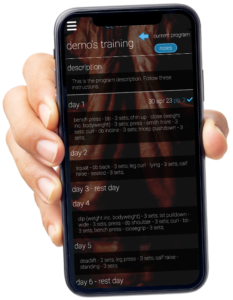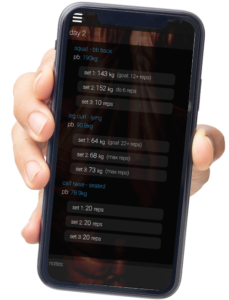overview
The Recomposer training page contains all weight training programs, training data and training functions. It is designed specifically for use on mobile device web browsers in the gym, and can be saved as a ‘bookmark’ to the mobile device homescreen to provide native-app-like usability.
the program
the first screen displays a summarised view of the training program (pictured below), with the following elements (moving down the screen):
- program navigation (to view previous programs, if applicable)
- notes button: to view all workout notes in the current program
- program description (if applicable). The description can include specific instructions about how the program should be conducted.
- program summary: the list of all of the days in the program, the workouts, exercises and rest days.
- completed workouts display the date to the right of the day, followed by the total number of PB performances achieved in the workout (highlighted in blue).
The program will display with the current workout at the top of the page.
workout detail
Tap anywhere on a workout to view the details of a workout (pictured below)
- Exercises are listed in the order that they should be completed.
- Below each exercise name is your PB calculated max. If you have never recorded a set of the exercise, it will say ‘no pb’
- The working sets are listed with a summary of weight and/or reps recommended by the program.
- If a set displays a weight followed by (goal: X+ reps), this means the weight should be lifted for as many reps as possible. The goal reps represent the minimum required for an improved calculated max on the previous workout, when using the displayed weight.
- If a set displays a weight followed by ‘do x reps’, this means the set is unlikely to require your maximum effort to complete the reps. Only perform the reps listed.
- If a set only displays ‘X reps’ (ie with no weight indicated), this means a weight should be chosen whereby muscular fatigue/failure occurs at the specified repetition.
- At the bottom of the workout screen is a notes field for recording any general notes about the overall workout (eg energy levels, pre-workout supplements, training at a different gym or different time of day etc)
Tap anywhere inside the workout to close the workout.
set entry form
Tap on a set to enter the Set Entry form (pictured below) featuring (from top to bottom):
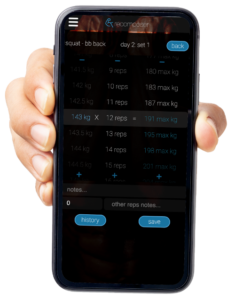
- The exercise name, day of the program and set number.
- ‘back’ button to go back to the previous screen (workout view)
- weight, reps and calculated max ‘wheels’
- the left-side wheel is the weight wheel. The selected weight is the highlighted value in the highlighted row in the middle of the wheels (143kg in the picture here). Scroll up and down to change the weight. If the weight is highlighted in blue, that indicates the weight suggested by the program, based on your PB.
- the centre wheel is the reps wheel. The selected rep is the rep in the highlighted row (12 in the picture here). If a rep value is highlighted in blue, that indicates the reps that your program wants you to do.
- the right-side wheel is the calculated max wheel. It shows the calculated max of every rep in the rep wheel, using the selected weight in the weight wheel. Calculated maxes highlighted in blue indicate an improvement in performance on the PB (for Set 1) or previous workout (all other sets).
- ‘notes’ field for describing the set and good-quality reps performed (eg quality of technique, overall effort required, comfort/discomfort during the set etc)
- a field to record ‘extra reps’ and notes about those reps. Extra reps refers to any reps that did not use a full range of motion, good technique, under all your own effort or were completed after a rest. For example, if 10 repetitions were performed but somebody assisted the last 2 reps, the set should be recorded as being 8 quality reps and the 2 assisted reps would be recorded as ‘extra reps’. The extra reps notes would describe the level of assistance given.
- ‘history’ button to view all previous performances of that set of the exercise (ie on Set 3 of an exercise, the history will show all previous set 3’s of that exercise)
- ‘save’ button to save the set
exercise history
The exercise history displays all previous performances of the same set (ie when set 2 of an exercise is selected, the exercise history will display all previous Set 2 performances). The records displayed (from top down) are:
- best ever set ‘x’: the best (calculated max) performance ever recorded on a set ‘x’
- the previous workout section displays the relevant sets from the most recent workout
- no set ‘x’ performed: displayed if there was no record for the set number on the last workout where at least 1 set was recorded
- set ‘x’: the performance recorded on the same set at the most recent workout
- ‘x’-th best set: displayed if there is a more suitable comparison set in the most recent workout. (See this article on ‘set performance targeting adjustments’)
- full exercise set ‘x’ history: every previous record of the set in reverse chronological order
Tapping on any record in the exercise history will display the full workout from which the set is derived, with the historical set highlighted.
changing exercise or pb
If the exercise name and/or PB are highlighted in blue then you are able to edit them. Simply tap/click on the exercise or PB value and select a new exercise/value.