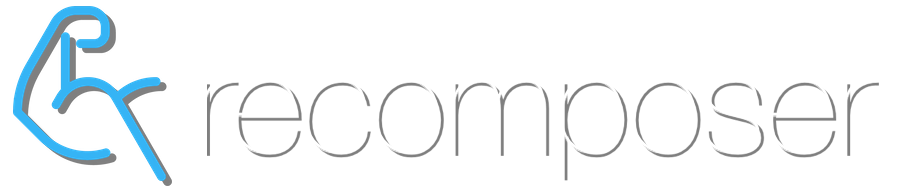overview
When logged into your Company account, you can find all of your invoice and payment details on the ‘My Profile’ page, including the ability to enter credit card details for automated payments of your invoices.
invoices
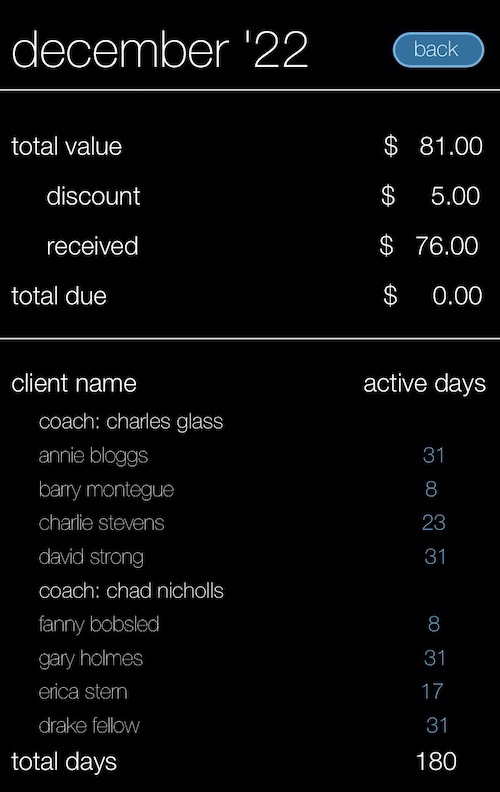 To view your current and past invoices, click the ‘invoices’ button at the bottom of the ‘My Profile’ page. The complete list of your monthly invoices will appear in the right side widget area, in reverse chronological order.
To view your current and past invoices, click the ‘invoices’ button at the bottom of the ‘My Profile’ page. The complete list of your monthly invoices will appear in the right side widget area, in reverse chronological order.
Click on an invoice to view the invoice details as shown below:
- invoice total value (in US dollars)
- any discount applied
- the amount received
- balance owing
- list of clients charged on the invoice
- number of activated days charged for each client
- clients are grouped by primary coach (ie coach #1)
- total activated days upon which the invoice is based
stripe payments
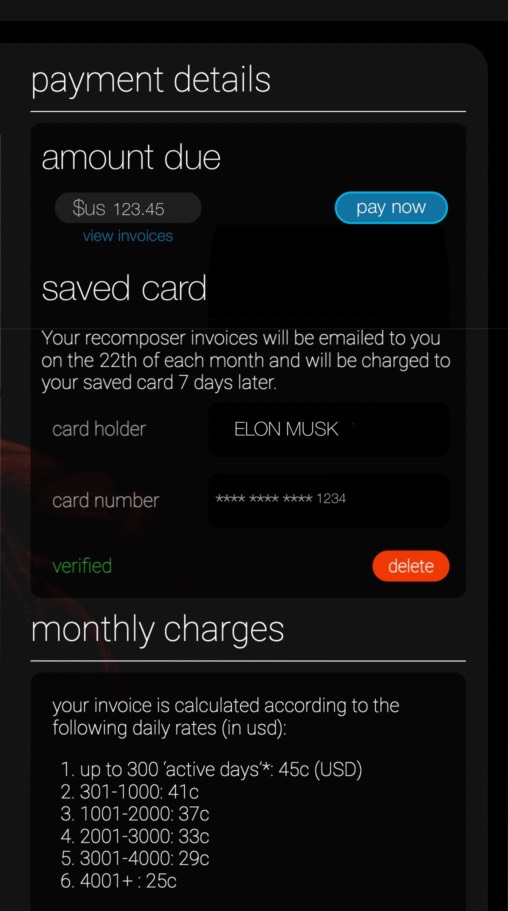 Recomposer users Stripe for processing automated payments of invoices with your Credit Card.
Recomposer users Stripe for processing automated payments of invoices with your Credit Card.
Click on the ‘stripe payments’ button to enter or edit your credit card for automated invoice payments. The credit card entry form will appear in the ‘widget area’ on the right side of the screen. Enter your card details, check the checkboxes to acknowledge you accept all of the terms and conditions, then click ‘save’. Your card details will be sent to Stripe for verification.
Once your card is verified the payments widget will show your current outstanding balance (if any) with an option to ‘pay now’. Click the ‘pay now’ button to pay.
automated payment process
On your billing date, your invoice will be automatically emailed to your Company Contact email address (from your Company Profile page), as explained in the ‘payments’ widget. This email will tell you how much your card will be charged in 7 days.
When your card is charged, you will be notified (by email) of the payment success.
failed automated payments
If your automated payment fails, you will receive an email alerting you to the fact that it has failed.
Stripe will attempt to charge your card again 2 days later. If that payment fails, you will be emailed again.
Stripe will attempt a 3rd and final attempt to charge your card. If that attempt fails, your card will be removed from the automated payment process and we will email you an invoice to pay by bank transfer.